QR Code Upload Guidelines
To ensure your QR code is processed correctly, please follow these guidelines when uploading your image.
- 1. A clean screenshot or close-up photo of the QR code displayed on a screen.
- 2. Clear, sharp, high-contrast images with proper size and no distortions.
✅ Acceptable Example
Web:
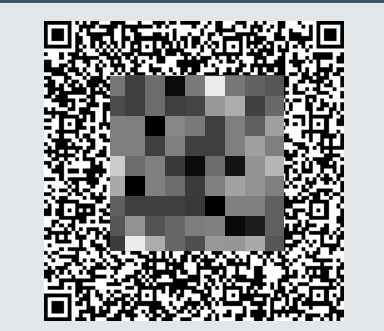
Monitor:
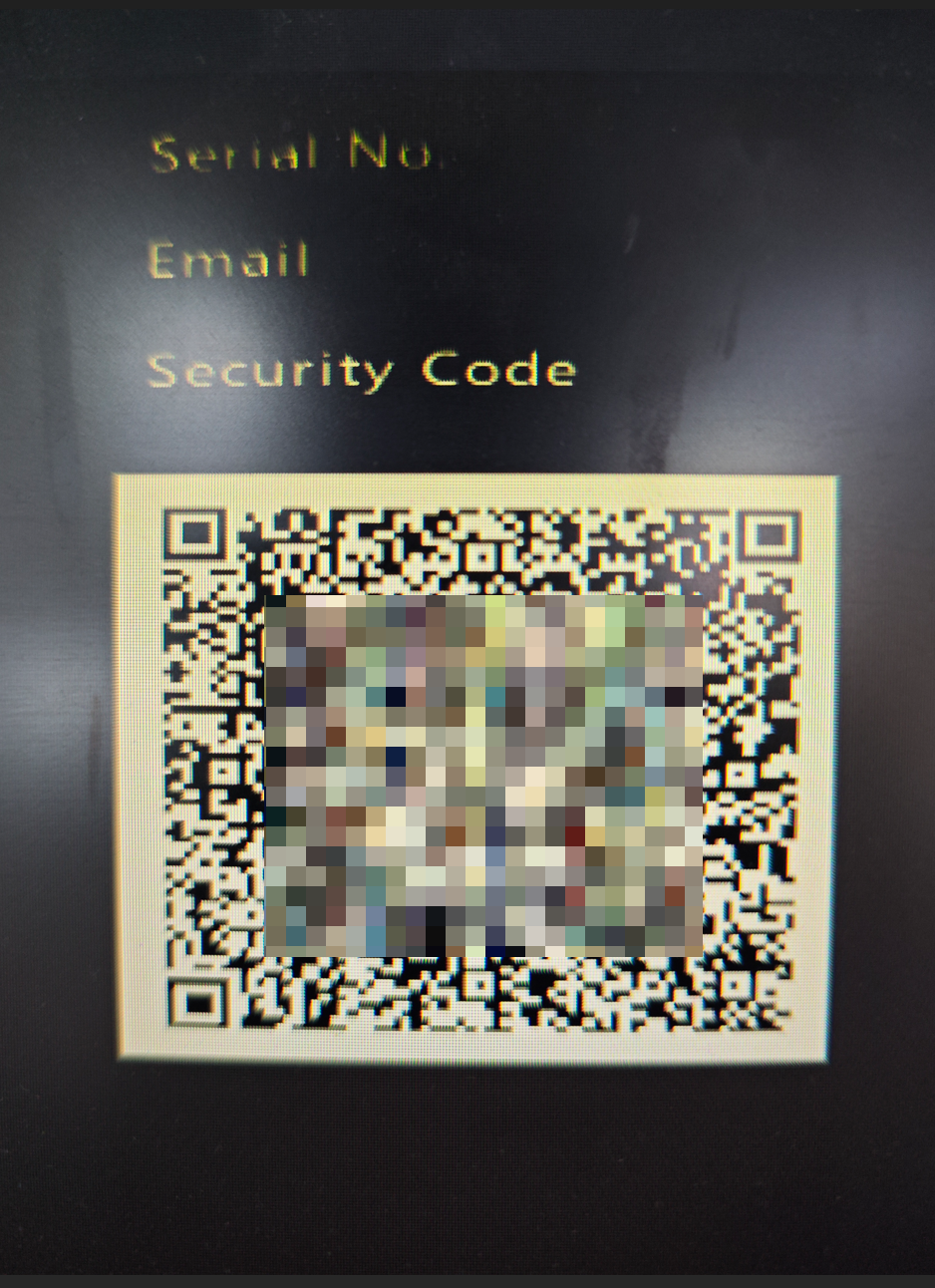
❌ Unacceptable Example
Web:
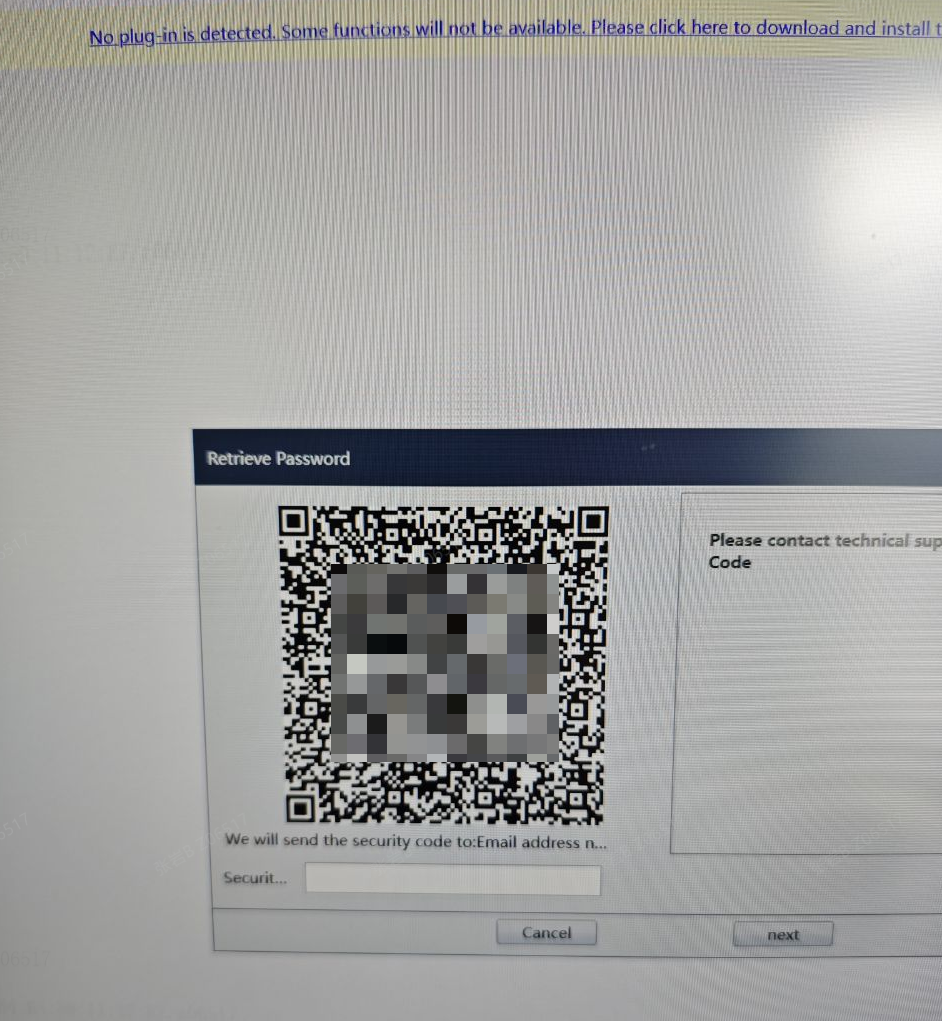
Monitor:
